The following button has been flipped horizontally.
<Button Height="50" Width="100" VerticalAlignment="Bottom">
<Button.RenderTransform>
<ScaleTransform ScaleX="-1"></ScaleTransform>
</Button.RenderTransform> Flipped Button
</Button>
<Button RenderTransformOrigin=".5, .5" Height="50" Width="100" VerticalAlignment="Bottom">
<Button.RenderTransform>
<ScaleTransform ScaleX="-1"></ScaleTransform>
</Button.RenderTransform> Flipped Button
</Button>
To flip the button vertically, set the ScaleTransform object's ScaleY property.
<Button RenderTransformOrigin=".5, .5" Height="50" Width="100" VerticalAlignment="Bottom">
<Button.RenderTransform>
<ScaleTransform ScaleY="-1"></ScaleTransform>
</Button.RenderTransform> Flipped Button
</Button>
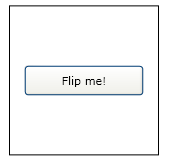



No comments:
Post a Comment